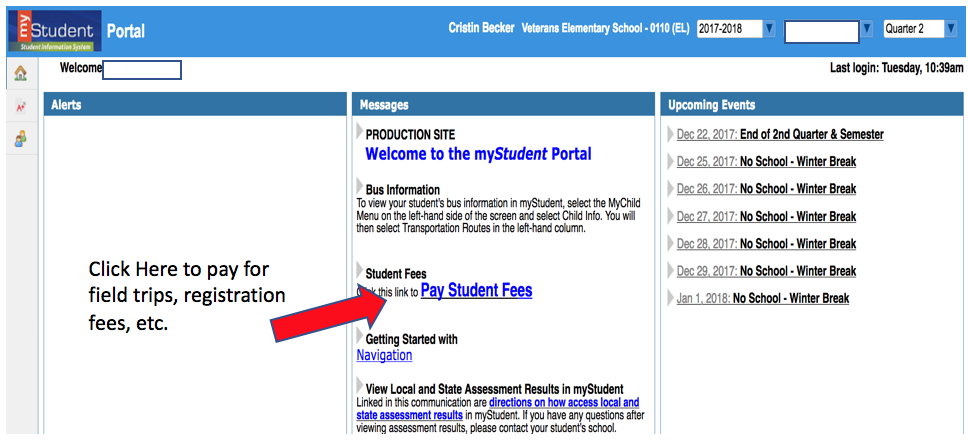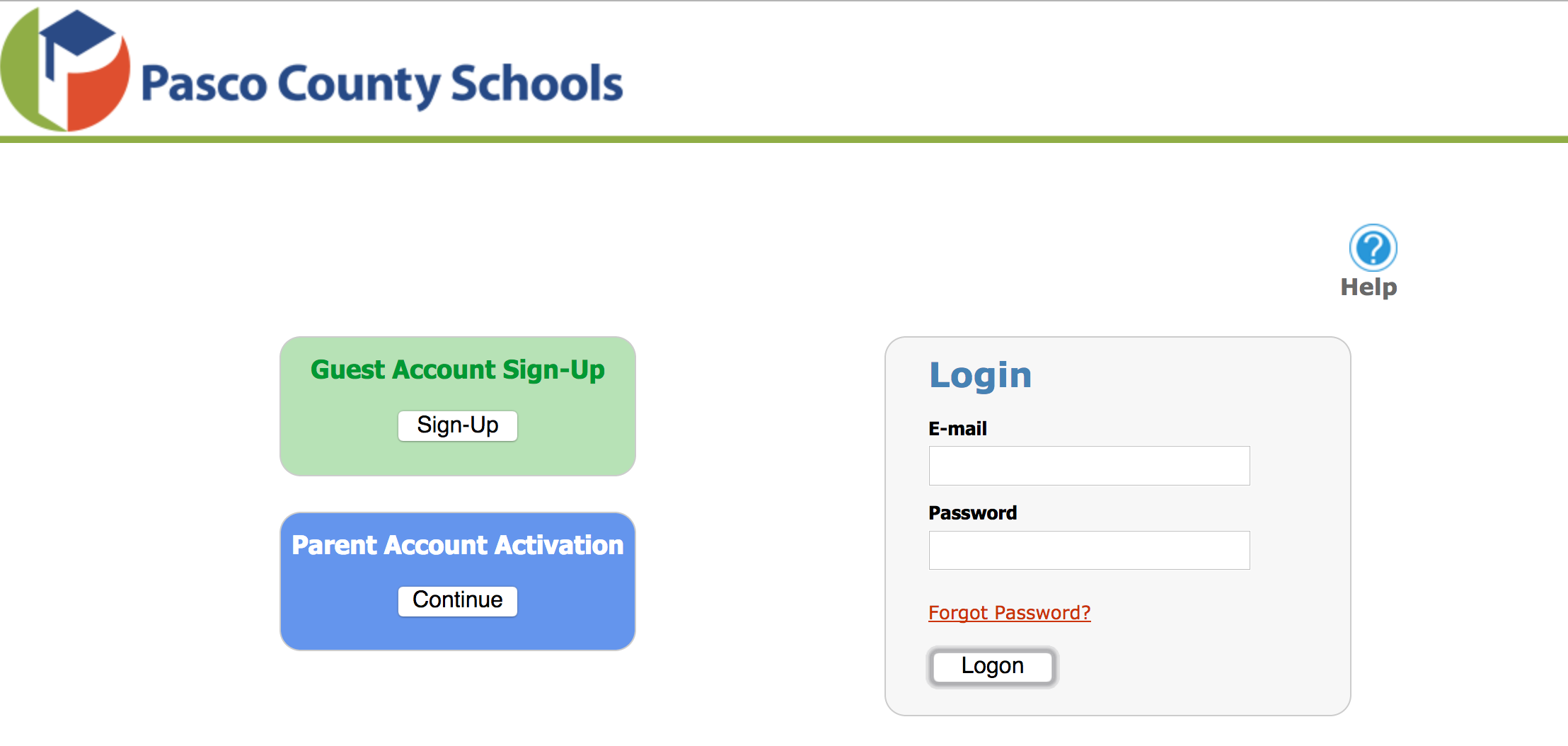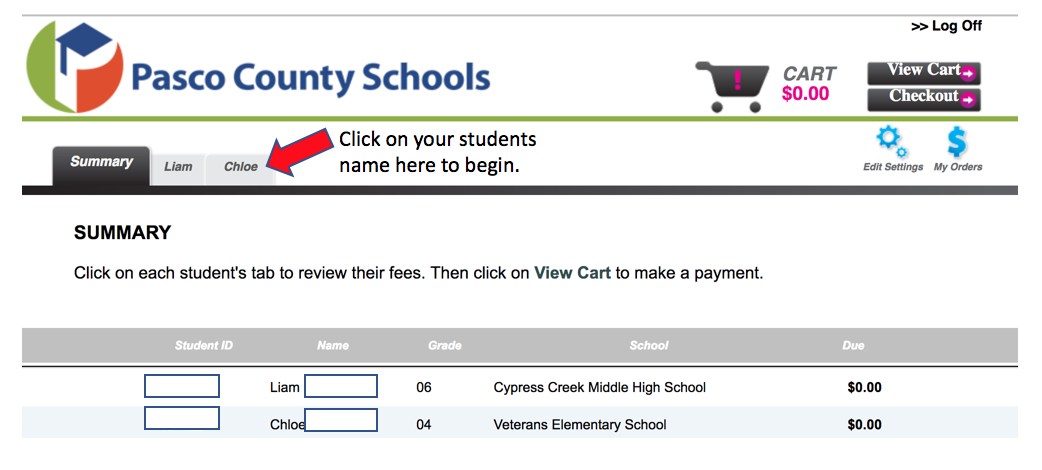Rycor (previously Acorn) via MyStudent Parent Portal Set-Up Steps
Interested in paying for things such as students fees, yearbooks, and field trips online in the comfort of your own home with a credit card? Then follow the steps below to get started. Your MyStudent Parent Portal is also necessary to view your child’s attendance, progress reports, and report cards.
Rycor is a secure, streamlined system (replacing Acorn) and enables parents to add school purchases to their shopping cart for multiple children at different schools, and complete transactions through the use of a credit card. This does NOT include lunch payments.
Step 1: Set up a MyStudent Parent Portal Account
*In order to use Rycor (see Step 2) you need to give the system 24 hours to link your Parent Portal account to the Rycor system*
Step 2: Student Fees/Rycor (24 hours after initial set up in MyStudent Parent Portal)
- Go to https://www.studentquickpay.com/pasco/
- In the blue Parent Account Activation box, select “Continue”
- Enter the email address associated with your Parent Portal account and select “send email”
- This will generate an email that prompts you to activate your account
- Open your email and click the link
- Continue by creating your password and activating your account
- Once this is completed, you can view fees and items that can be purchased
Please note, this will NOT change the process for putting funds on your student’s meal account. In order to do so you will still go through MySchool Bucks.
Step 3: Ready to Use
- Sign into your MyStudent Parent Portal
Example of what you will see when you sign in:
You will then sign into Rycor, using the e-mail address associated with your MyStudent
Parent Portal account
- Select your child’s name from the tab next to the summary tab
- Scroll down to additional items and select the item you are wanting to pay for
- Follow check out directions (very similar to online shopping)
Have Questions? Please e-mail our bookkeeper Cristin Becker